How to create a Club
Clubs in Milarki encompass many things, but at their heart, they are about bringing friends together. Whether you're a group of friends playing on the weekends or running a gaming club with a dedicated gaming space, you’ll find a home in Milarki.
How to create a club
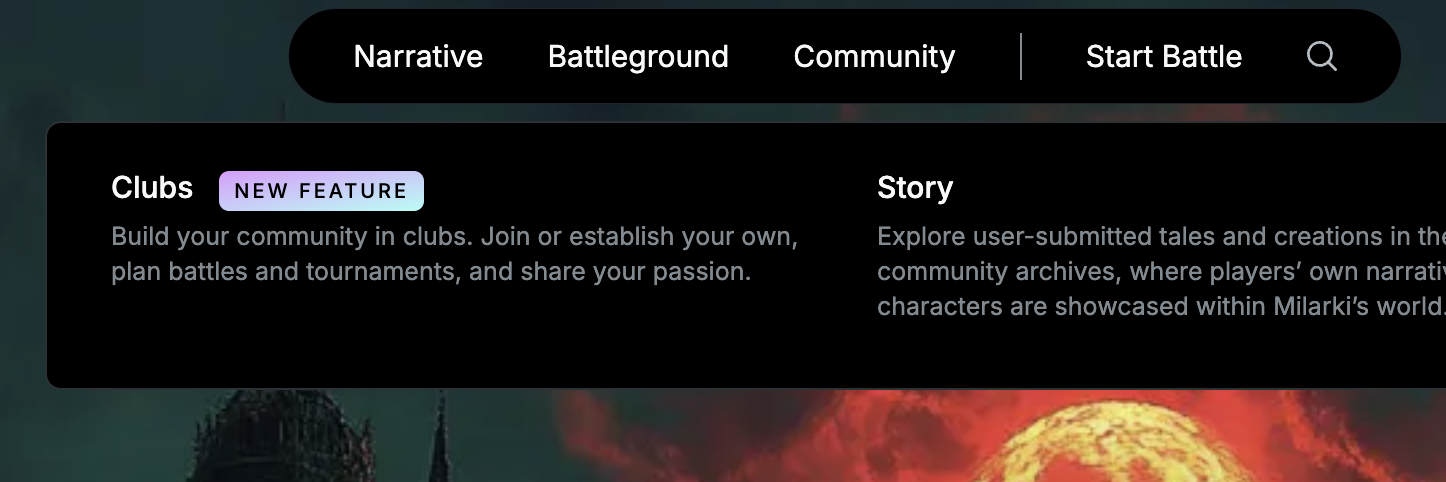
In the top menu under Community you find clubs. Thats where the journey begins.
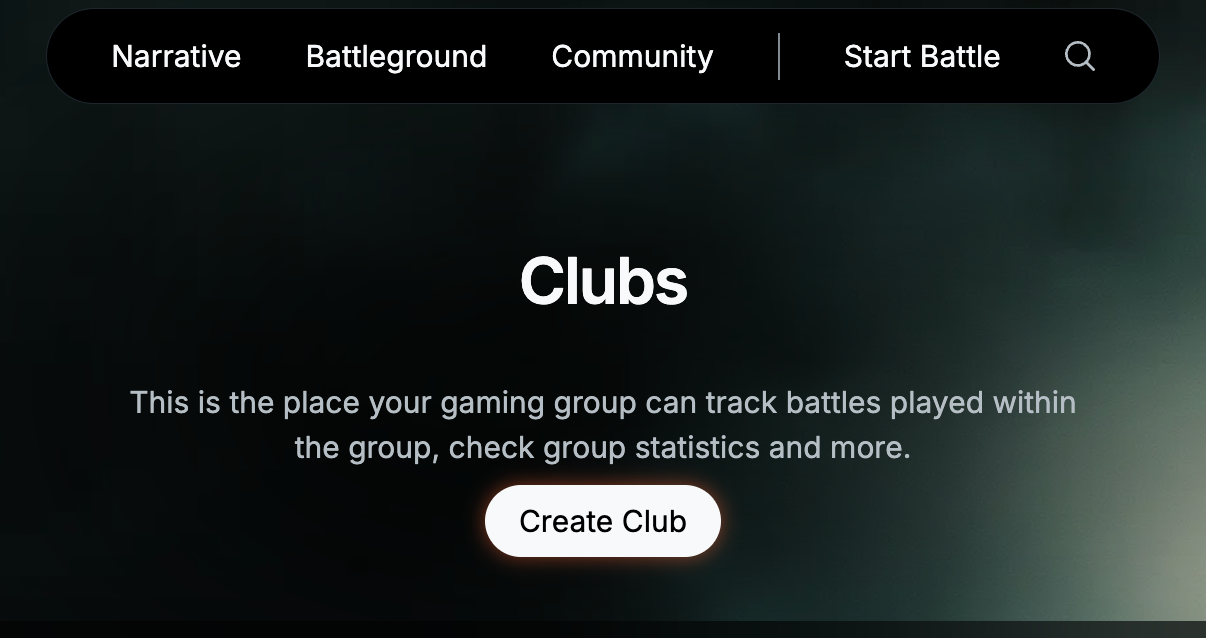
When you enter this section, you’ll find a list of clubs. At the top, you’ll notice a friendly 'Create Club' button. Press it, and you’ll be taken to the Club Creation Wizard. (She is a wizard (5) by the way)
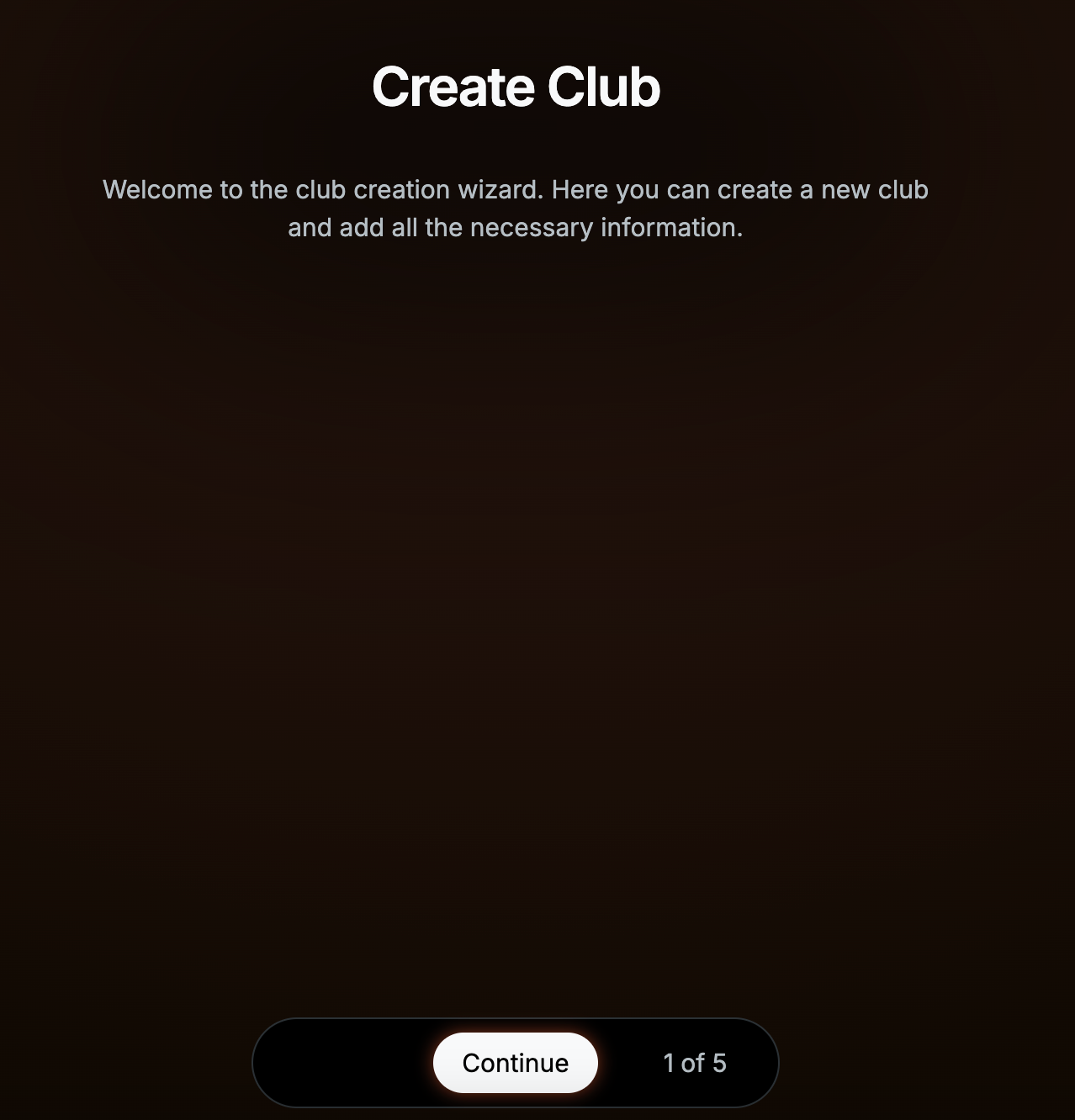
The first step is not overly complicated, just click 'Continue' and the real magic begins.
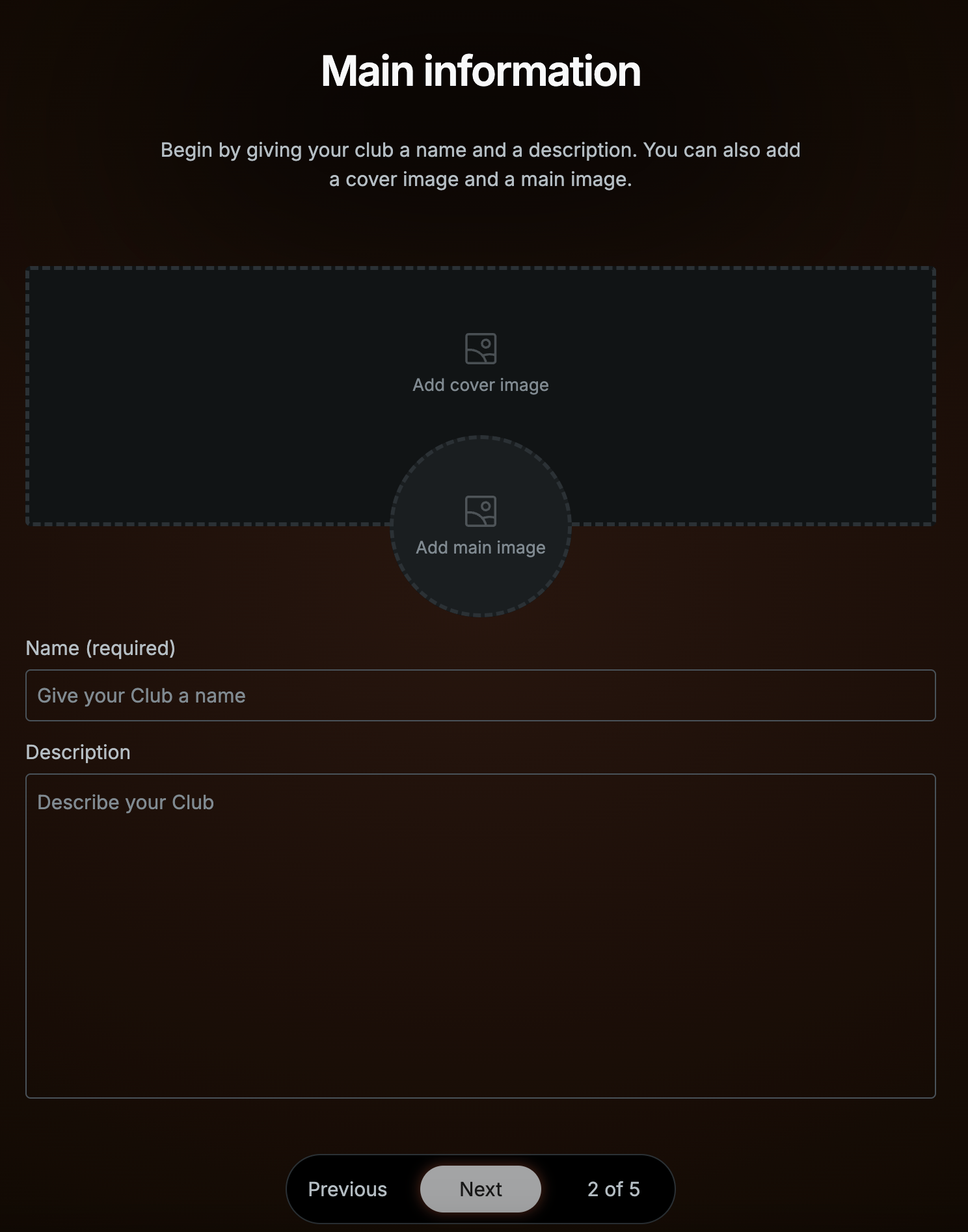
The first page is basic information and some basic customisations. Lets go through them from top to bottom.
Add cover image
You can add an image by either dragging and dropping it into the area or by clicking the area to browse for an image stored on your computer. This image will be displayed on your club page and in certain Flow entries ([Insert link to Flow here]), helping your club stand out.
You can leave this blank for now if you prefer—you can always return and add it after your club has been created.
Add main image
The main image can be added in the same way as the cover image: either drag and drop it into the area or click to browse for it.
This image serves as your club’s identity, much like a profile picture on social media. It will appear as a round image on all club-related activities and as a badge for members who have your club set as their primary club ([Insert link here]). This is optional, and you can add it later if needed.
Name (Required)
This is the most important field, as it will be the primary way for others to find your club. Because of its importance, it’s a required entry. Take your time to think of a unique and meaningful name before moving to the next step.
Description
While not required, adding a description is highly recommended. It provides visitors with a brief overview of your club. This text will be displayed on the club's start page and the 'About' section. Keep it short and to the point—just a few sentences should suffice.
Once you've filled out these fields, click the Continue button to move on to the next page.
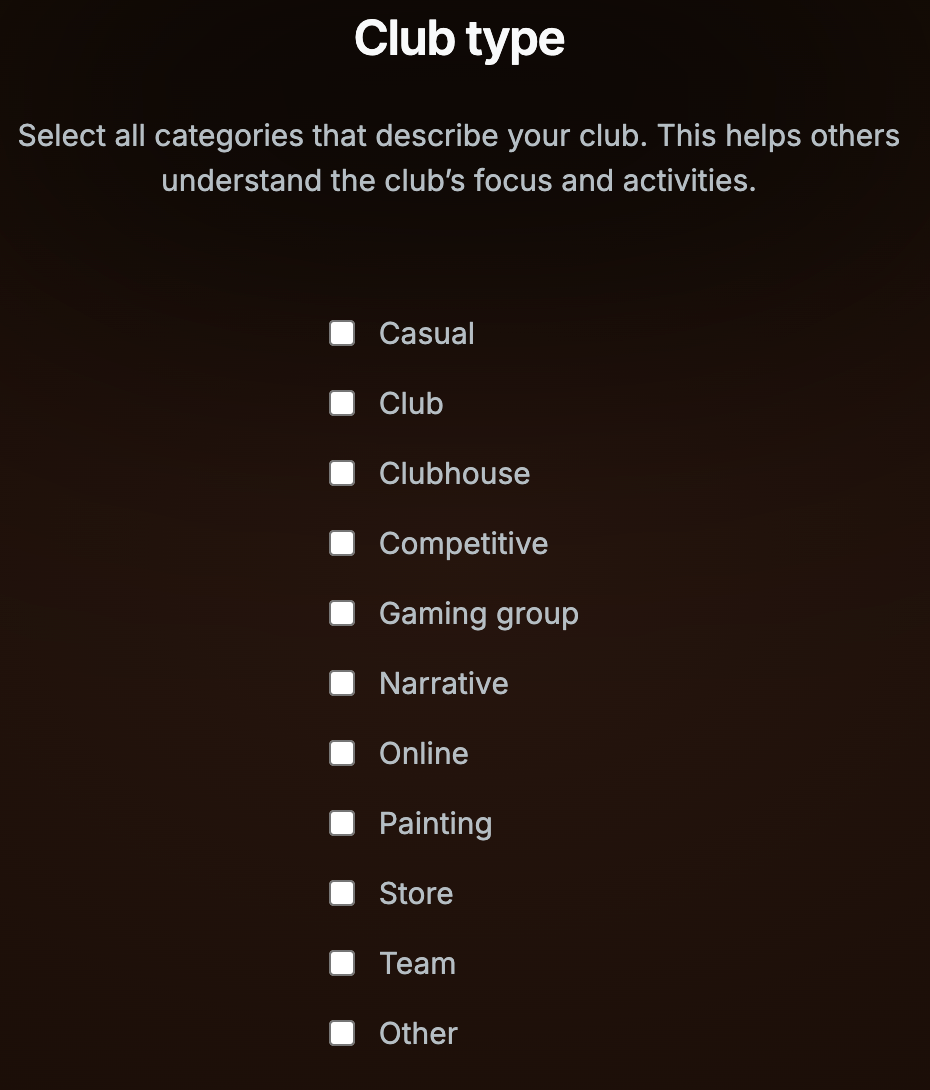
This page is all about describing your club based on the following attributes or types. Mark as many as you feel are appropriate! I'll explain each one to help clarify since they might seem a bit confusing at first glance.
Casual: How do you play your games? If you enjoy casual, pickup games without commitment.
Club: How organized is your group? Do you have a member list, maybe a fee, or even a cool name for your club?
Clubhouse: Are you not only organized but also have a dedicated space for your games?
Competitive: Do you love battle tactics? Is the General’s Handbook the only way you play? Does the word leaderboard stir hidden emotions within you? If so, mark this one!
Gaming Group: This type describes a group of friends who play together.
Narrative: Do you name your commander? Do you write a backstory for your mighty warband? If so, welcome to the narrative type here at Milarki. We love you.
Online: Do you play Age of Sigmar over the internet using Tabletop Simulator or other online tools? Maybe you just hang online talking about AoS?
Painting: Does your club focus on painting—not just to get miniatures tabletop-ready but as an art form?
Store: Do you run a store with a club attached, or is your club so well-organized that you have your own store?
Other: Did we miss a category that fits your club? This is your catch-all option. But please reach out to us after creating your club and let us know what we missed!
After you have chosen enough types to describe your club then click 'Continue' and head to the next page.
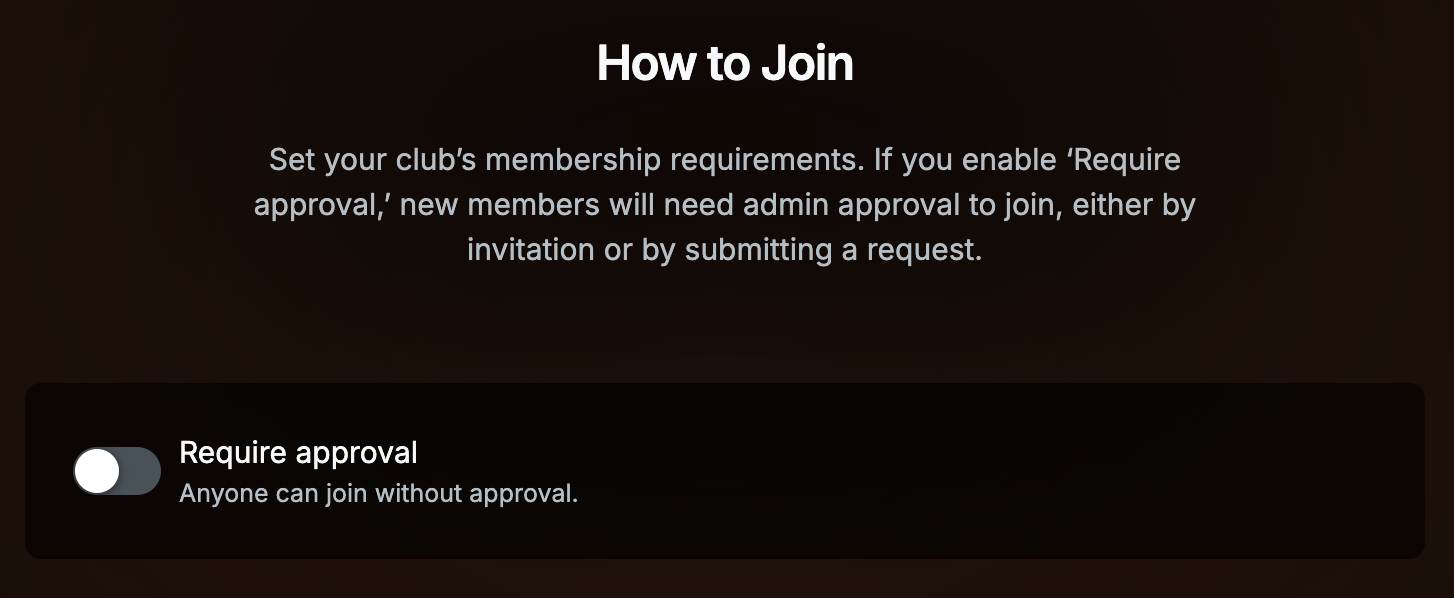
Another important choice for you is deciding how people can join your club. There’s only one question to answer here:
Can people join without approval or not?
If you choose a setting that doesn’t require approval, anyone can press the Join button and immediately become a member of your club.
The alternative is to require approval. In this case, a notification will be sent to the administrators whenever someone requests to join. The administrators can then approve—or decline—the request.
Once you’ve made your choice, simply click Continue to proceed.
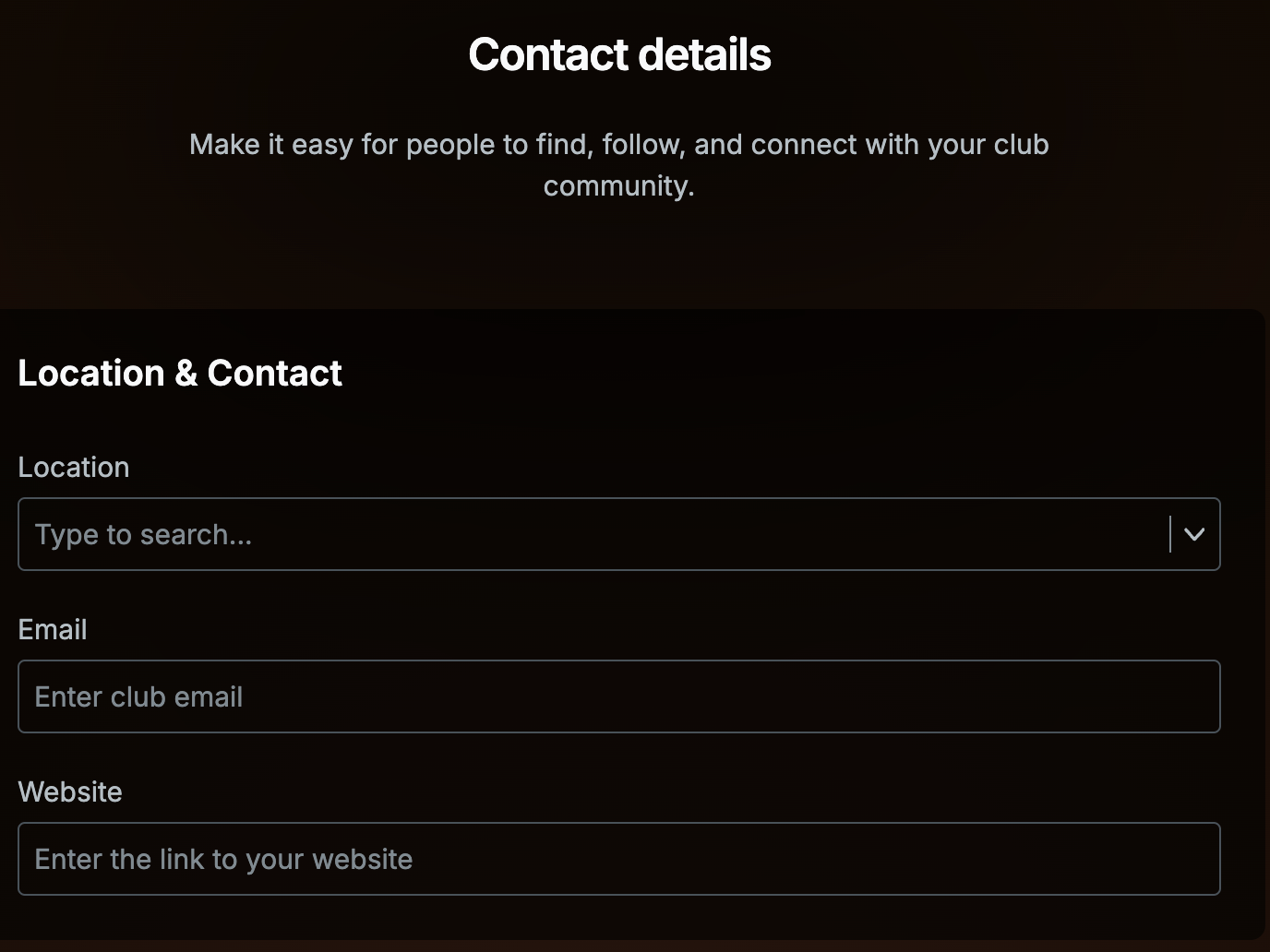
The final step is to provide information about your location and how visitors can connect with your club online. Let me walk you through some of the details:
Location
If you add your country, a flag will appear on your club page. You can also be as precise as you’d like—adding the exact address of your clubhouse will make it easier for people to find you on the map. This feature is especially useful for anyone searching for clubs in your area.
Email and Website
These fields are fairly self-explanatory. If your club has an email address or a website, be sure to add them here to make it easier for visitors to get in touch or learn more about your club.
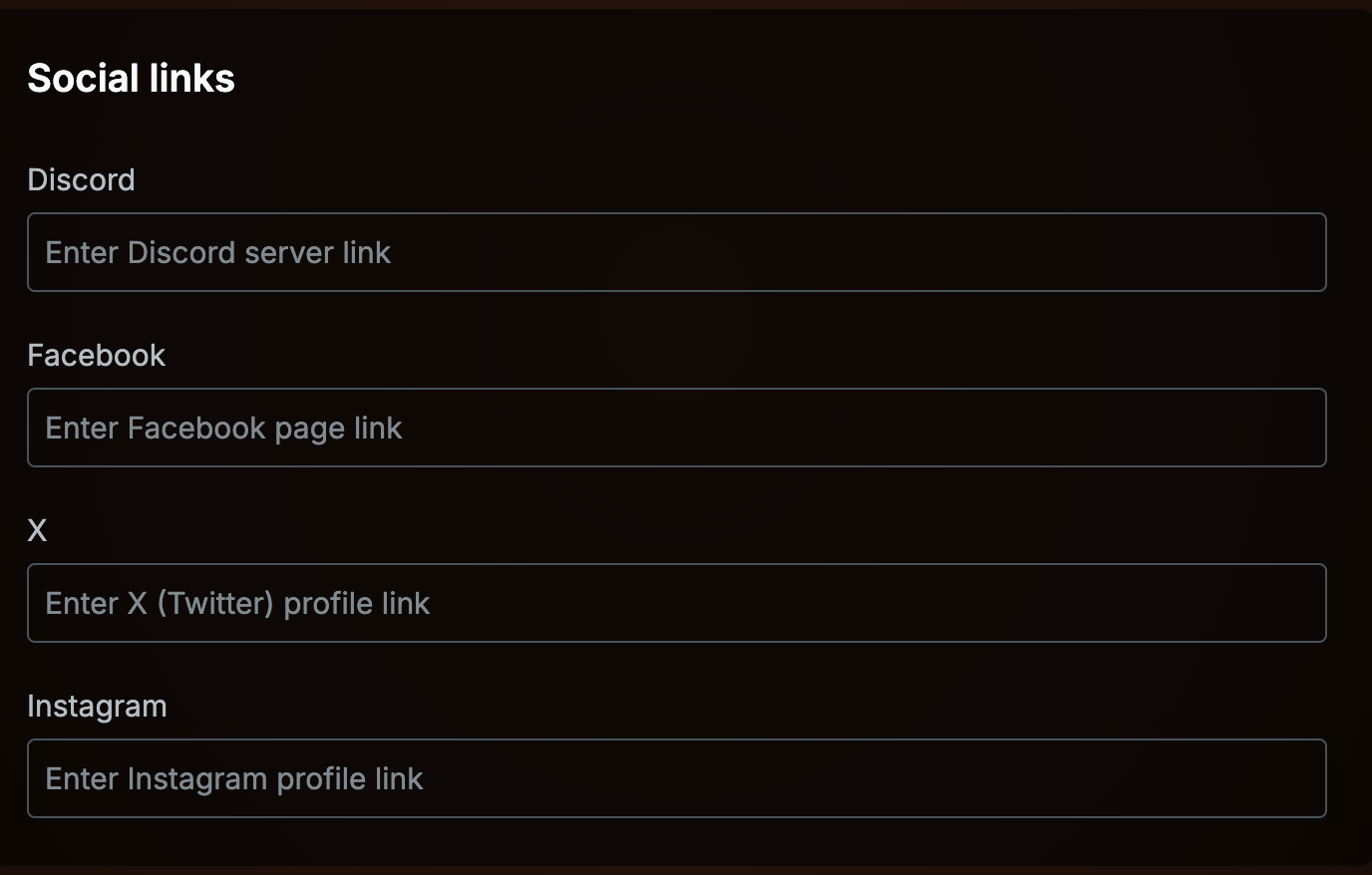
In this day and age most clubs have a presence on social media. Mark yours here.
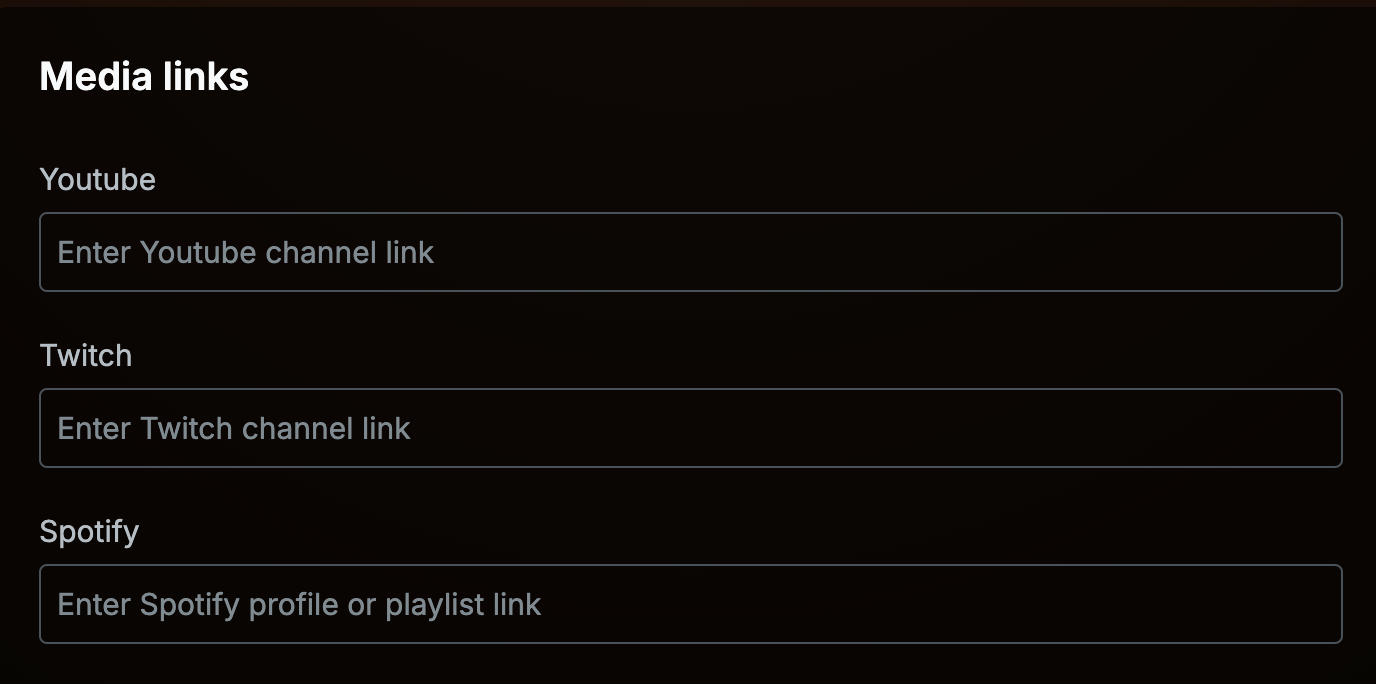
Same with media. If you have a presence there add them here so that people can find your content.
After this is done you can press 'Create club' and sit back and enjoy your newly created community here at Milarki. We want to thank you for joining us.

