How to write a Story
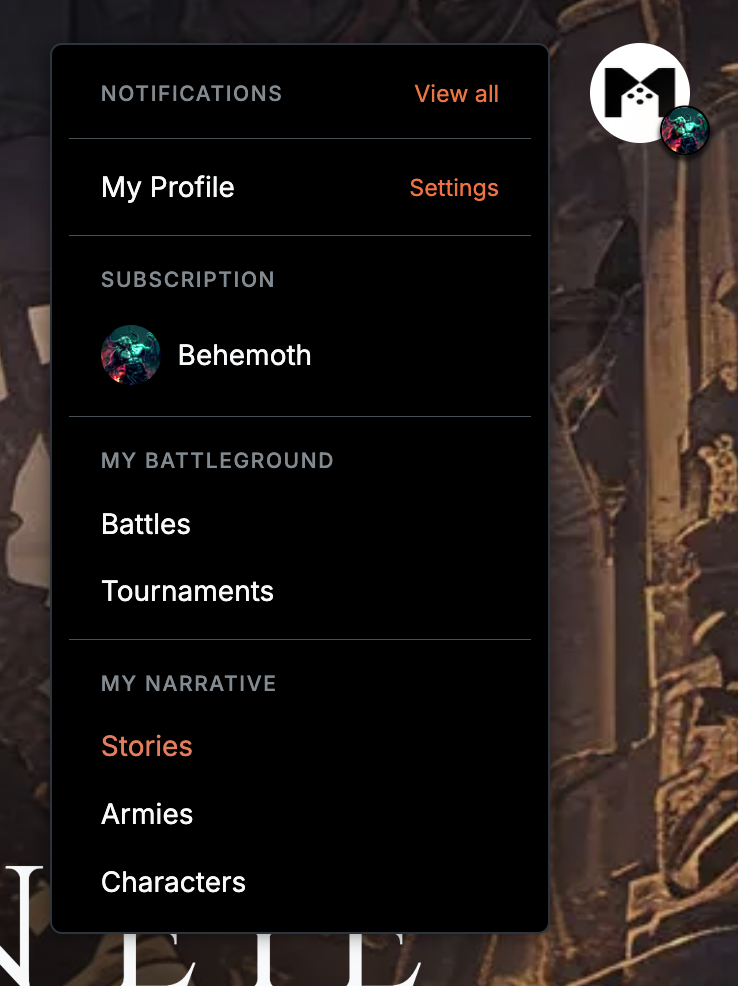
Just like Creating a character or Creating an army, creating a story post starts in the upper right corner of the page where the profile menu is located. Under My Narrative we click Stories.
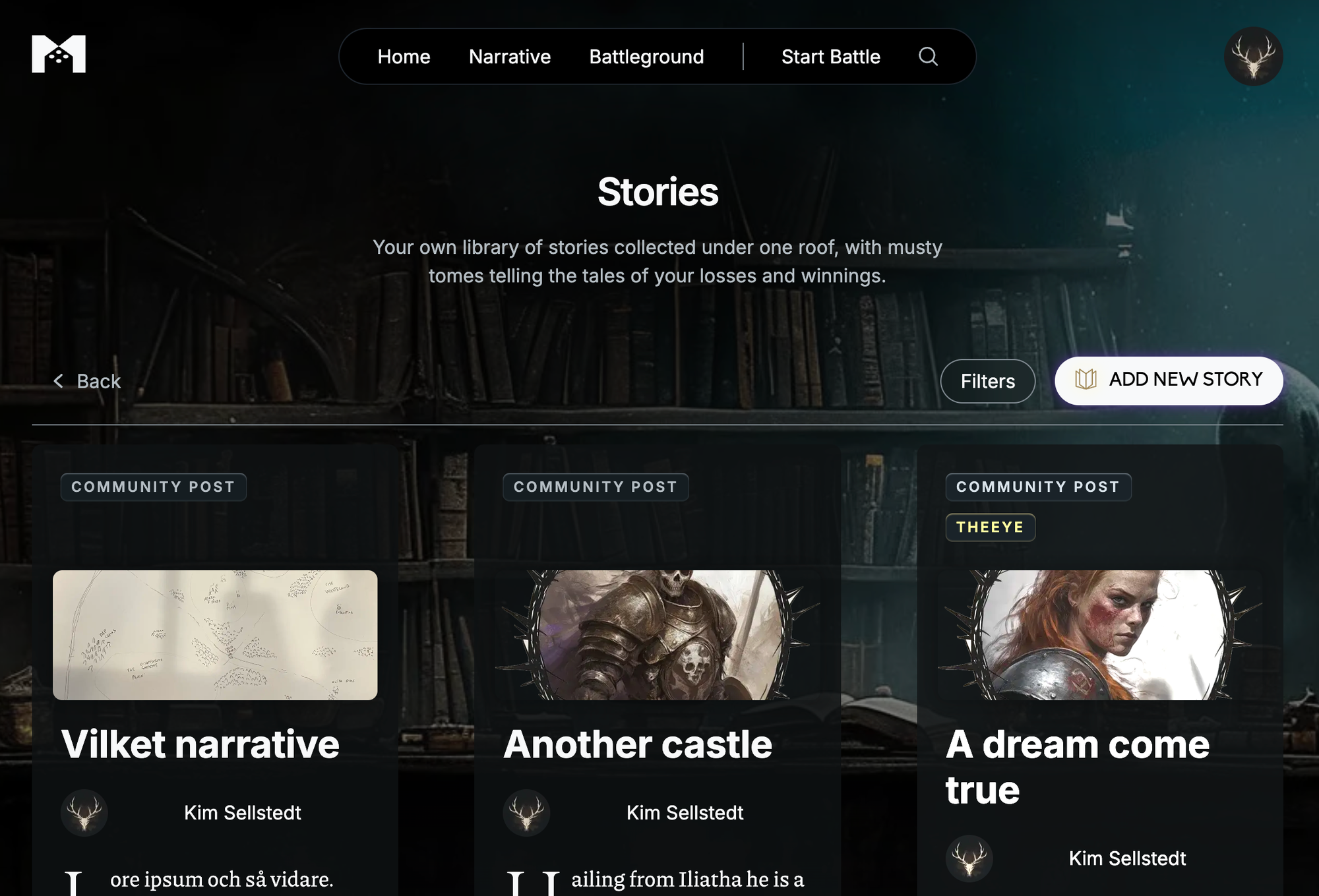
In your Story page you find all your narrative posts and you can either click on one of the already written posts to read and edit it or you can press the Add new story button above the posts to enter the Create a Story page.
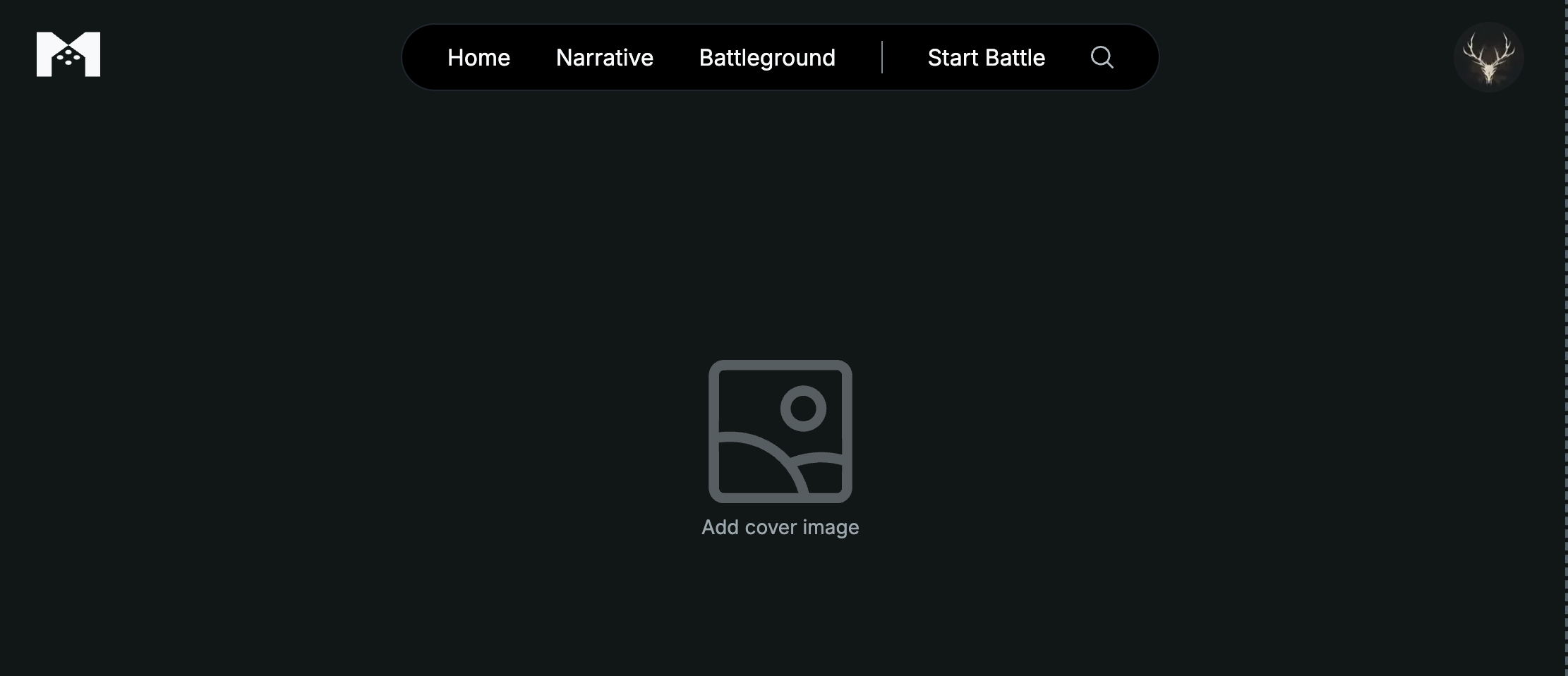
Like most of our creative pages you are immediately faced with this icon and here you can drag an image or click on it and choose in the file menu. This image will be your background image for the Story you are about to write.
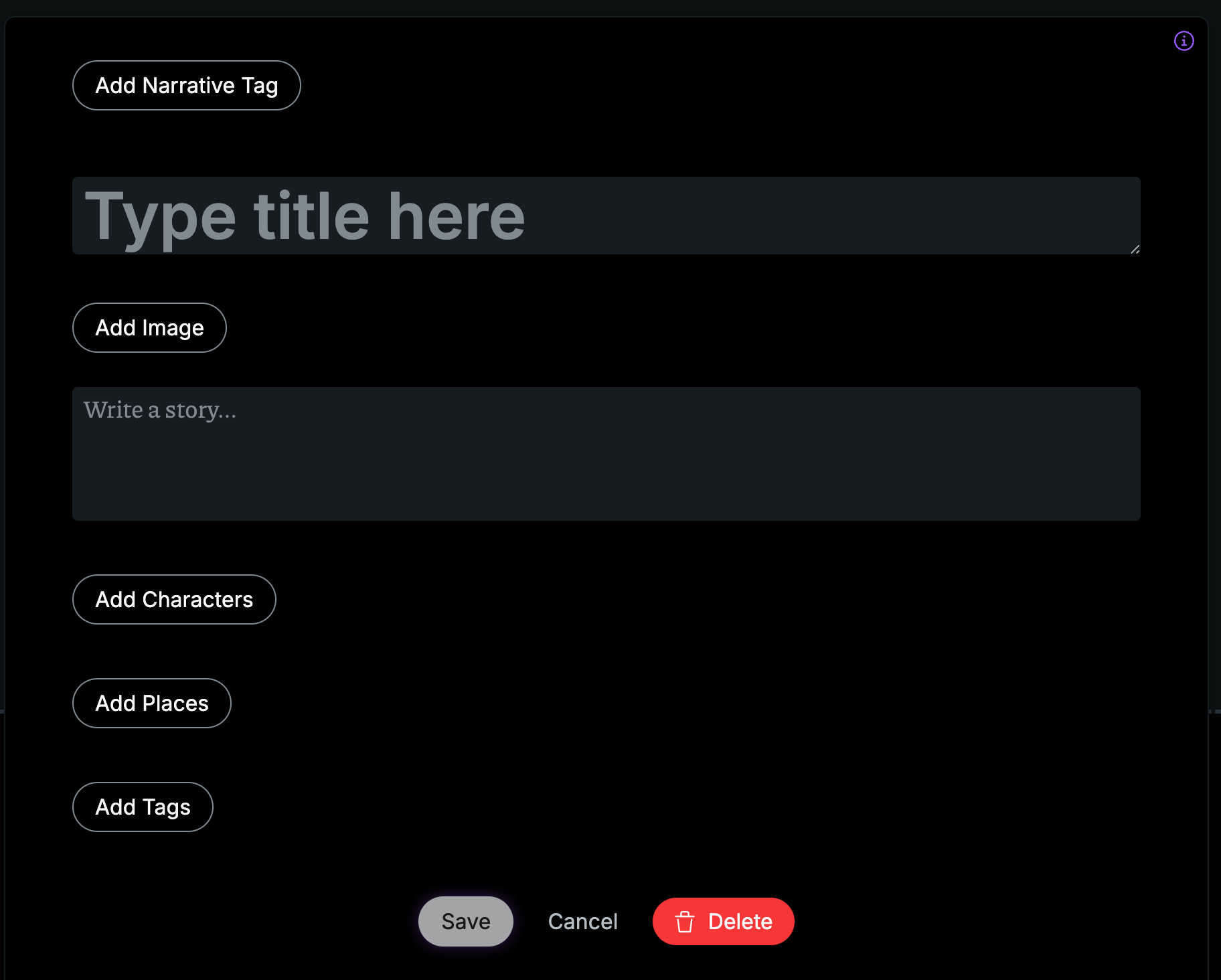
Scrolling down you are presented with the rest of the form. Lets go through it together piece by piece.
Add Narrative Tag
By pressing this button a text field appears and you can enter any tag you want to use.
Type title here
This is where you enter the title of your story. Nothing funny going on here.
Add Image
By pressing this button you are presented with an area that you either can click on to open a file browser, or you can drag an image into it to upload it. This image will appear at the top of your story post.
Write a story
This text box is the main input for your story. You can either write your piece directly into the field or copy paste a text you have already prepared.
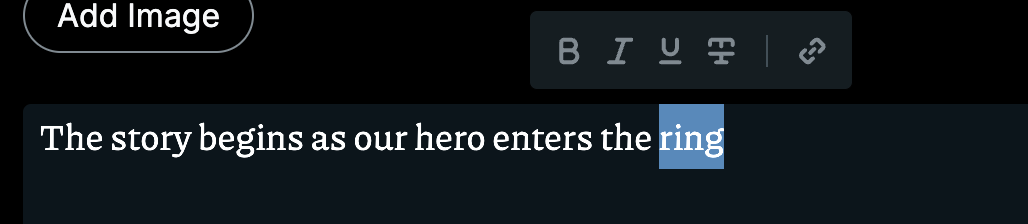
If you mark a word a small format menu will appear where you can make the word Bold, Italic, Underscored, struck through or you can make it a hyper link to another page.
Add Characters
If you have created any characters on the Milarki platform you can add their character card to the post to indicate that they where present in the text.
Add Place
Just like linking a character to your post you can associate it with a place in Meridia. By pressing the button you are presented with a dropdown containing all of the places we have.
Add Tag
Here you add all of your tags that you want to associate with the post. We often use the factions and characters that are preset in the story. But only your imagination limits the use of our tag system.
After you have done all this just press Save to publish your Story post. Note that you will need both a Title and a Text in the story text box to be able to save the post.

