How to create an Army
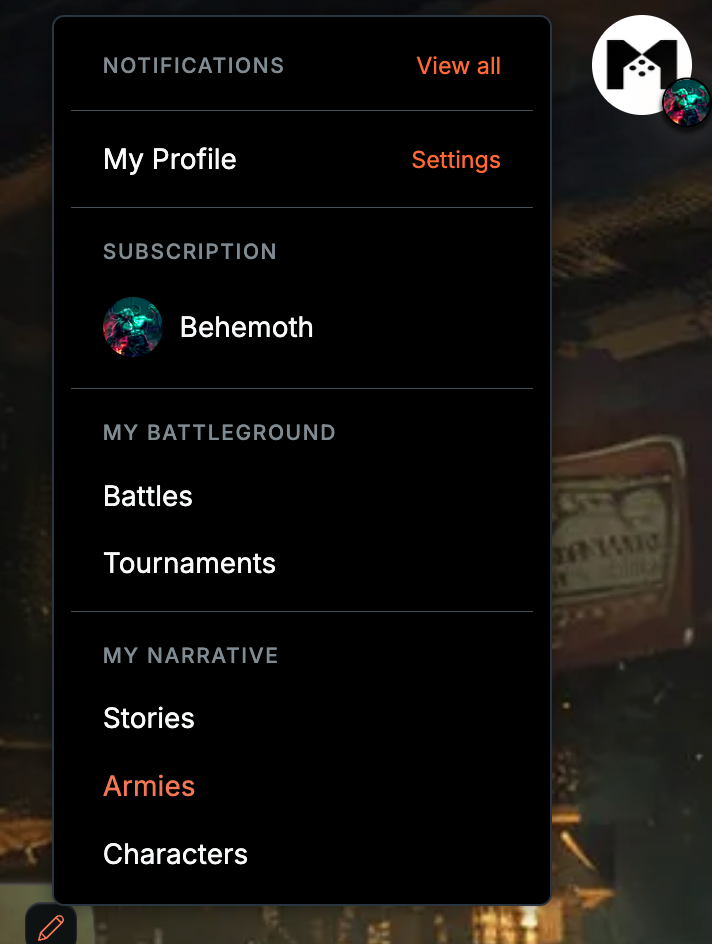
It all starts in the top-right corner, where your profile menu is located. From here, you can access all your personal settings and creations. For this example, click on Armies under My Narrative.
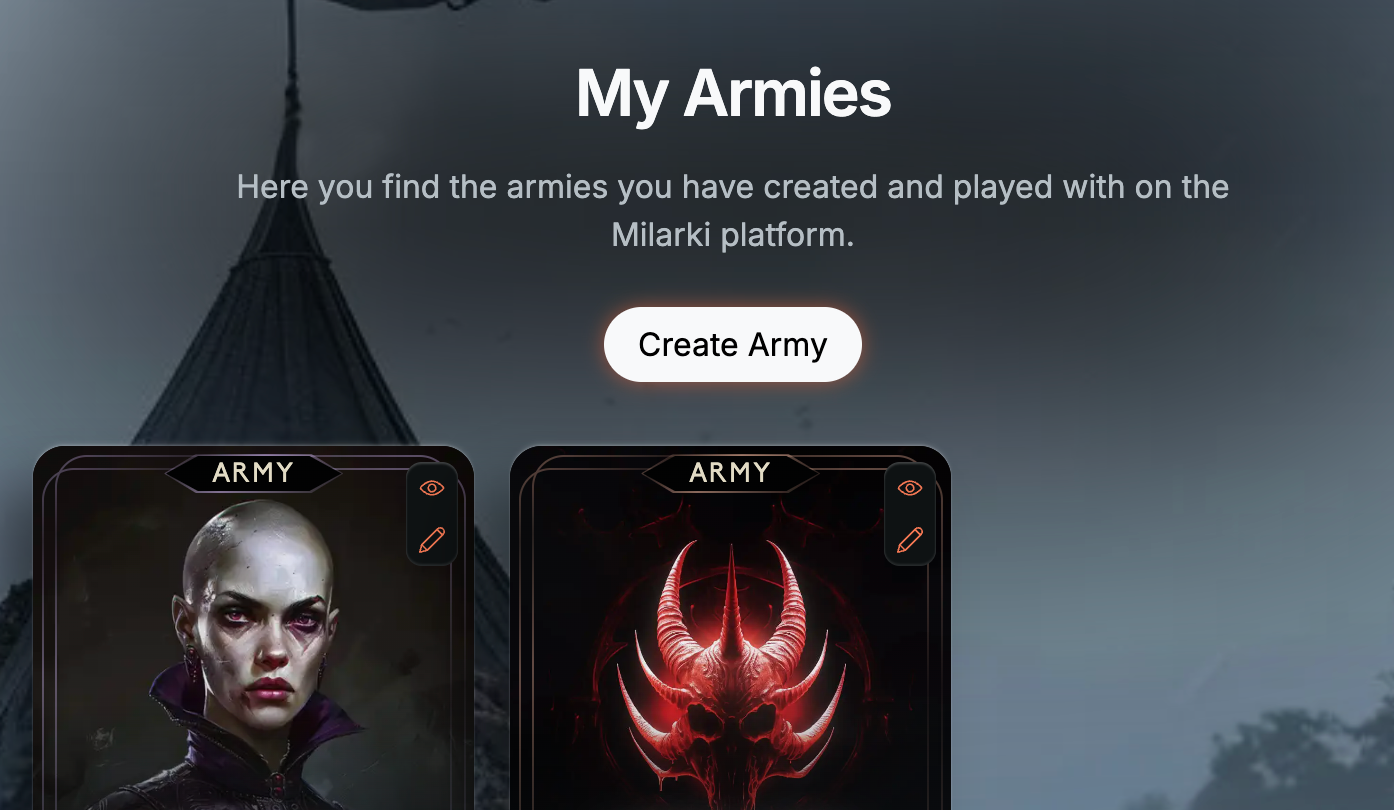
This page displays all the armies you’ve created. From here, you can either edit an existing army or click the Create Army button to open the army creation page.
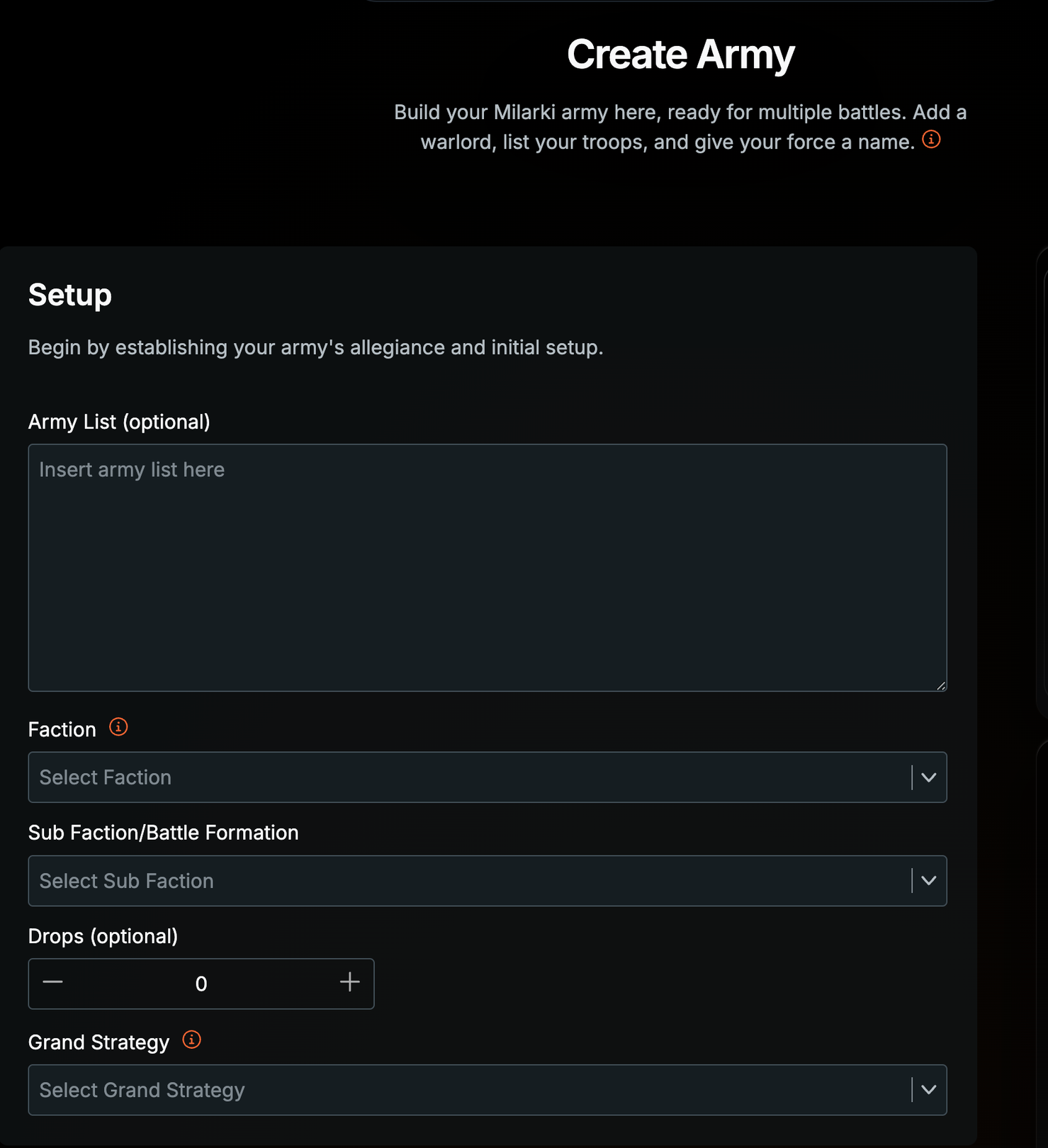
Lets go through all the choices one by one. Note that many of the choices are optional.
Army list (optional)
Here you can paste a text file with your army for our system to parse it. If you insert an army list here our system will automatically detect what Faction, Battle Formation and number of Drops you have and enter these into the correct fields.
Faction
In the dropdown you will be able to choose from all the Factions currently in the game and this includes Legend factions.
Sub Faction/Battle Formation
As you pick a faction this dropdown will be populated with all the formations eligible for you to choose based on your faction choice.
Drops (optional)
Here you can either enter the amount of Drops you have or have the system enter it via the parsed army list above.
Grand Strategy
xxx
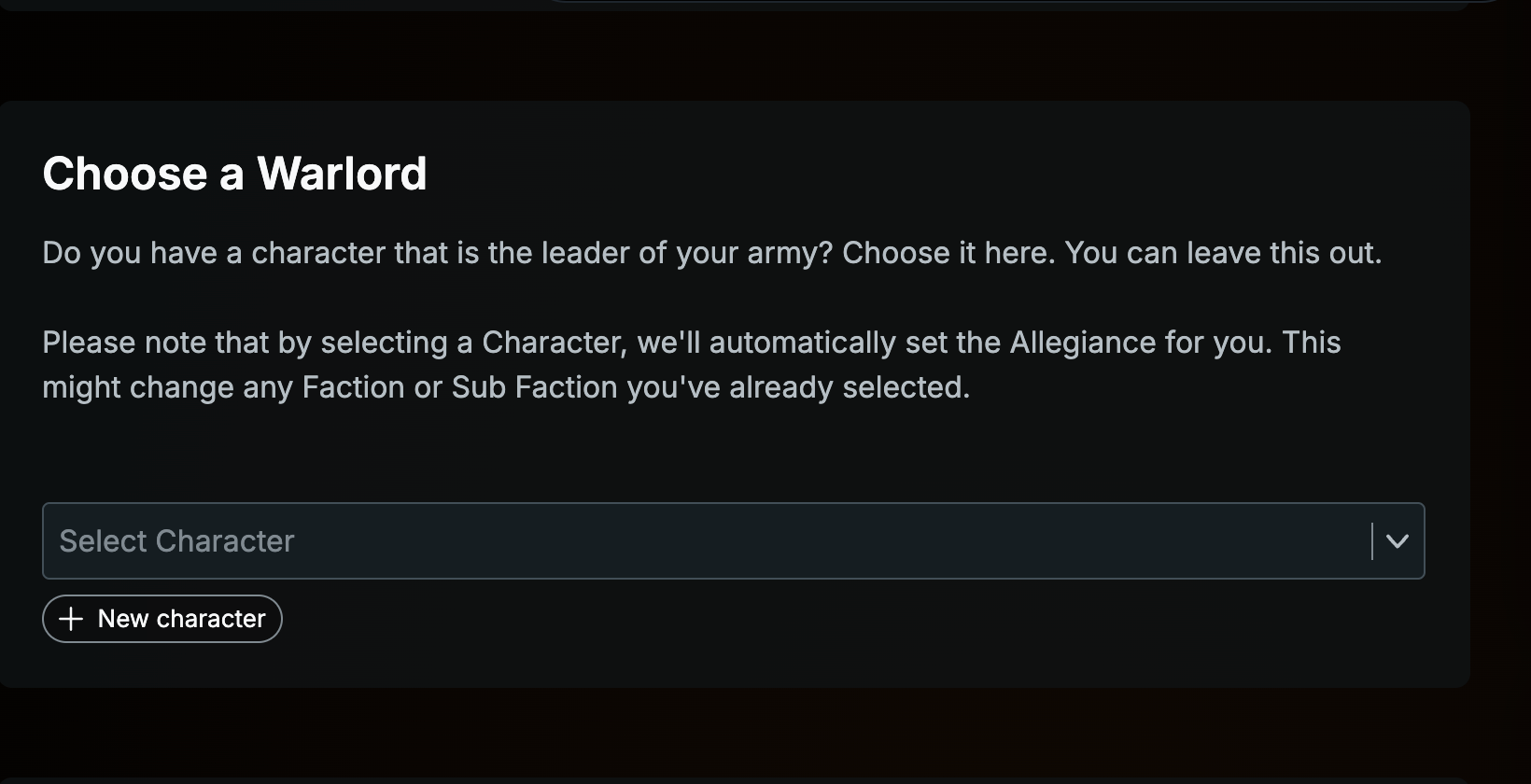
As you scroll down, you’ll find the option to attach a Warlord to your army. This step allows you to add more narrative depth to your force. You can either select an existing character or click the New Character button to create one from scratch. Note that selecting New Character will navigate you to a new page.
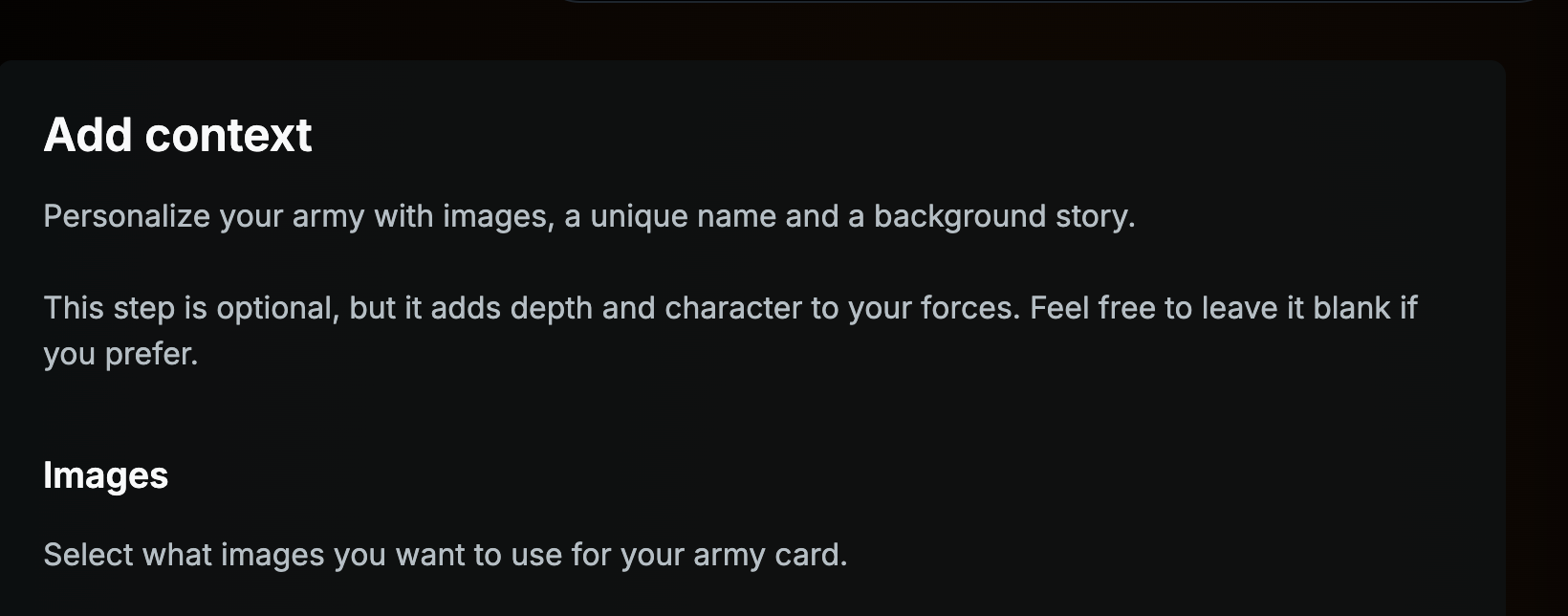
Now its time to bring some visual flair to your army! By pressing the army cards named Front image and Back image you can choose to upload your own image. These images will appear on the army card and you can see a preview of the card to the right on the computer or at the end of the page on mobile devices. If you choose to not add any pictures the army card will use our Grand faction images as their cover and back.
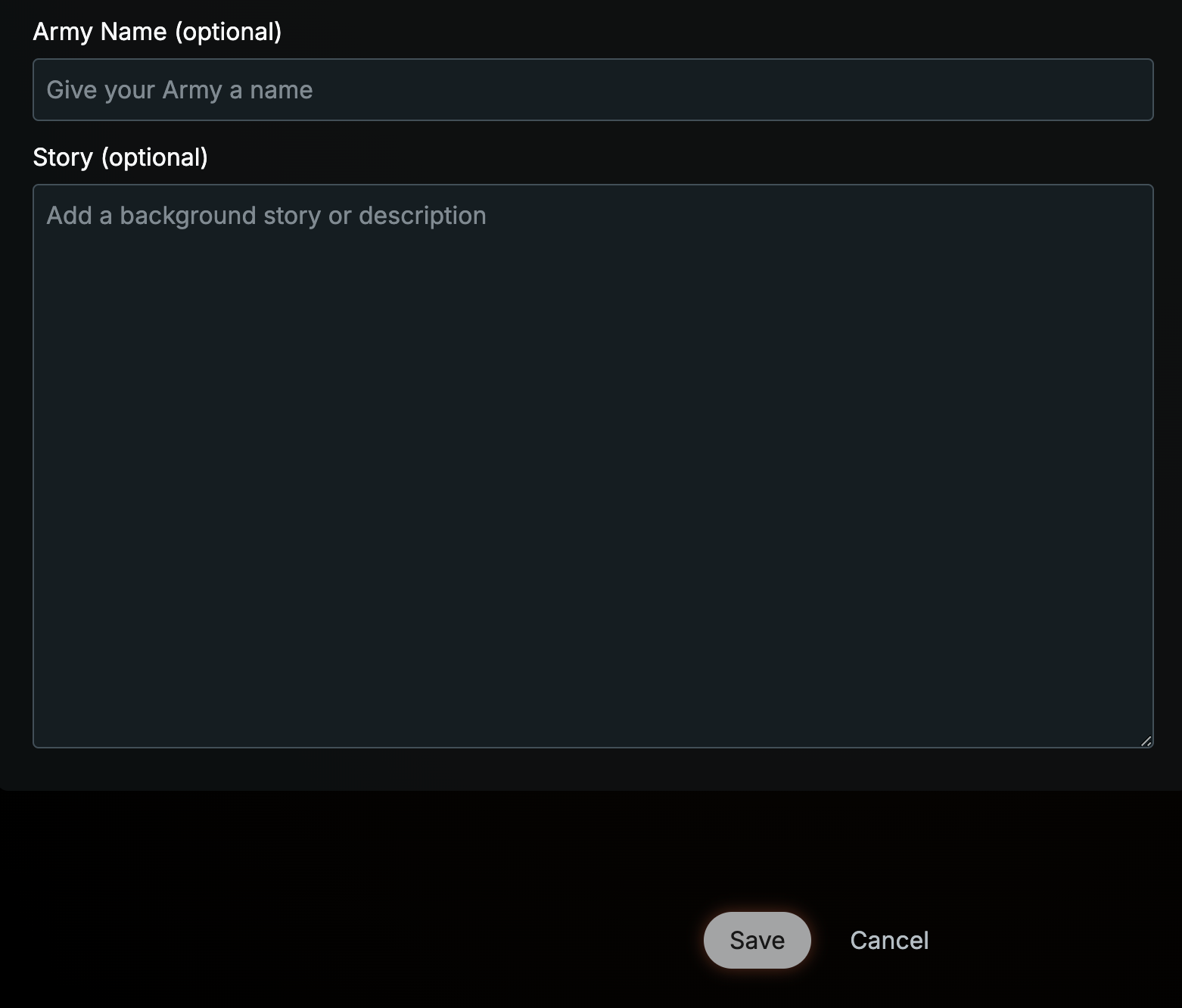
Finally, give your army a name and a backstory. This narrative step truly lets you make the army your own, transforming it from a collection of numbers and stats into a unique force with character and history. Your army’s story will also stand out in battle reports, adding a personal touch to each game.
Once you’re ready, press Save, and your army is prepared for the battlefield. Good luck!

