Members and how to add more
First thing first, lets add a few members to your new club. Hopefully you have someone in mind when you created the club.
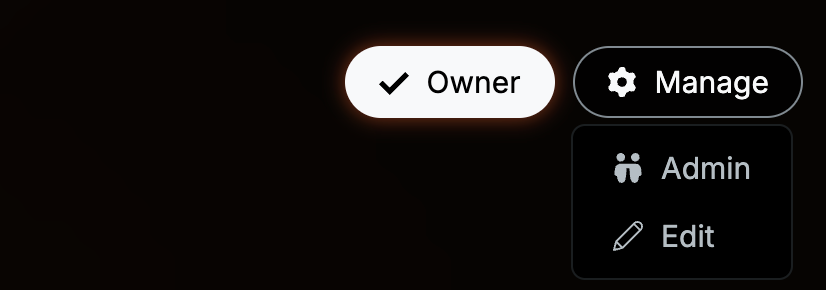
In the top right corner of the club you have the 'Manage club' menu and also the status of your membership in your club. In this instance you are the owner , and beside this you can be an administrator or member. If you haven't yet joined a club this button will replaced with a 'Join' button.
When a club is created, the creator is the sole owner by default, but you can assign multiple owners to the club if desired.
In addition to owners, there are administrators who have the same rights to edit and add content to the club but do not have the ability to delete it. You can assign as many administrators as you want to your club.
Admin
After choosing the Admin in the rather neat menu you arrive at the manage member page.
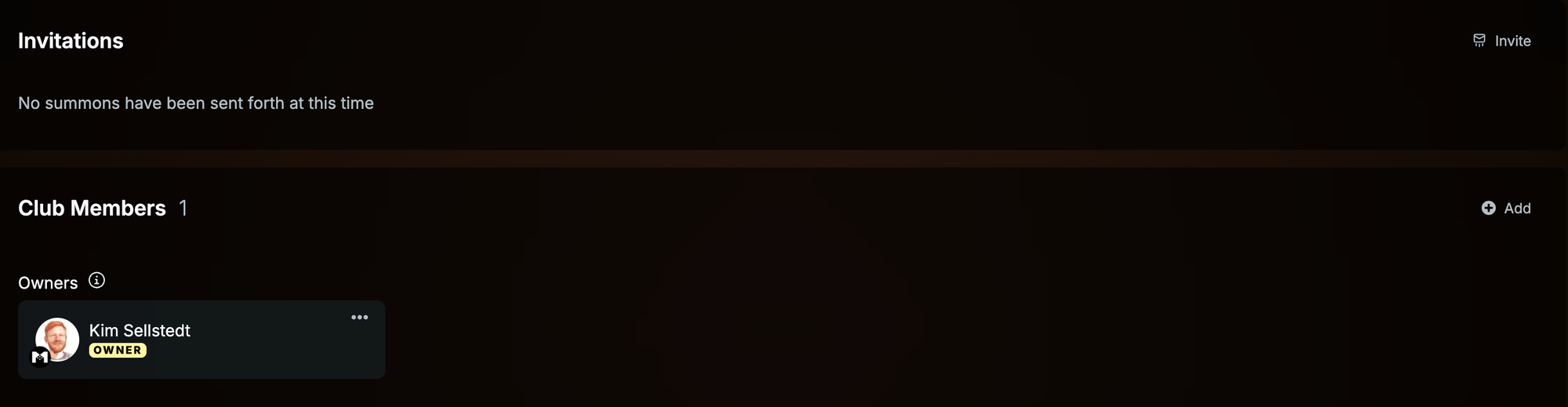
Right now, this page may feel a bit empty, but that will soon change! The easiest way to grow your club is by using the Add or Invite buttons on the right-hand side of the page. These will open the search modal, allowing you to find other users on the Milarki site to invite to your club.
The difference between the Invite and Add buttons is simple:
- The Invite button allows you to invite players who haven’t yet joined Milarki by entering their email address. They will need to create an account on the site before joining your club, but this will streamline the onboarding process for your friends. This choice is also for existing Milarki users and gives them an choice to join instead of the more direct method of adding them.
- The Add button directly adds an existing Milarki user to your club without sending them an email or requiring any additional action on their part.
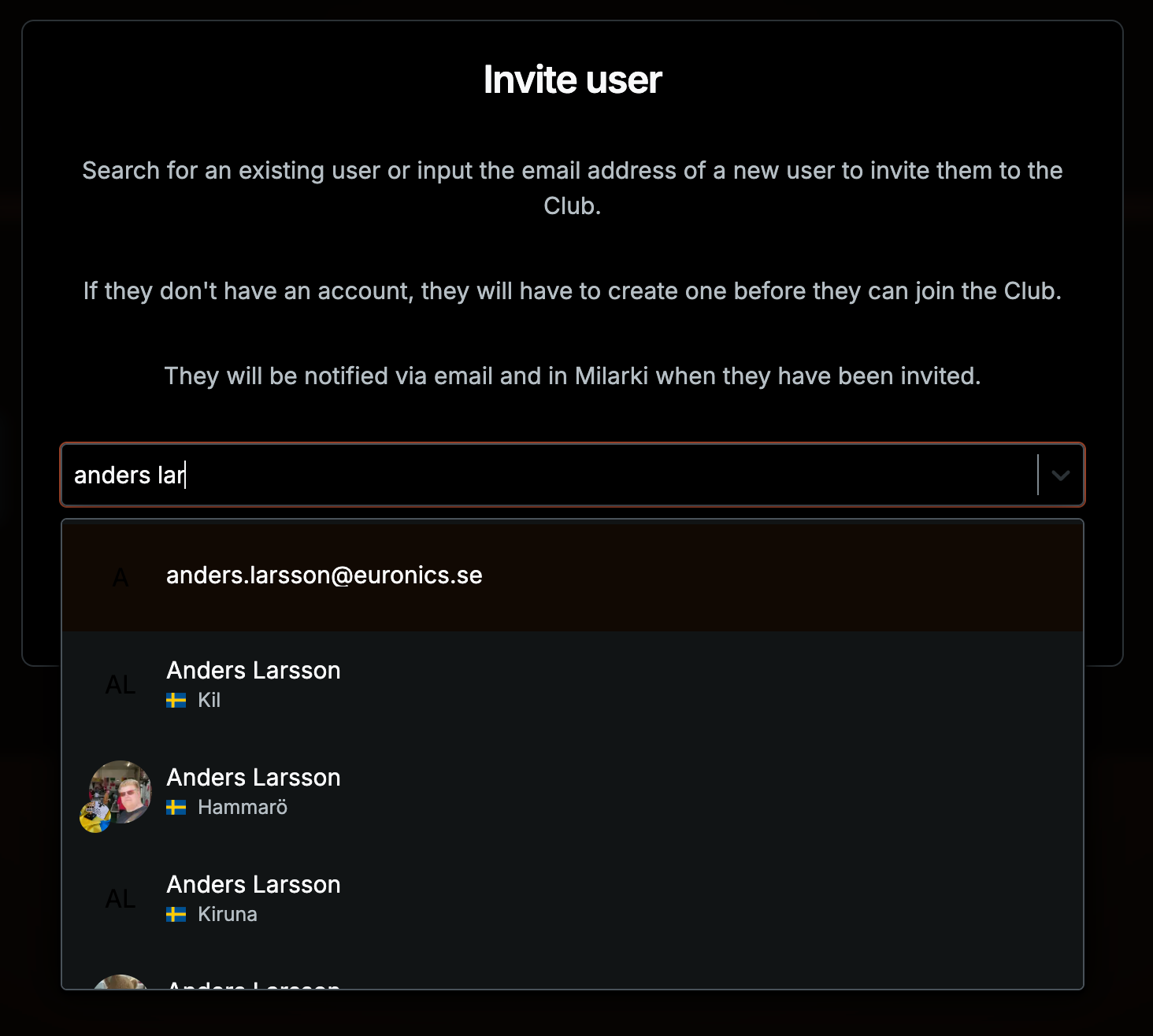
I know I have at least one friend here on Milarki, so I search for Anders. As you type, the search feature will help narrow down your choices until you find the right person. This is where profile pictures come in handy—just saying!
We recommend that you fill out your name, city and use an identifying profile picture to help your fellow users to find you more easily on the site. As we grow this will become even more important.
Below, you can see the difference between an Invite and an Add. Jesper was added directly to my club, while Anders needs to accept the invitation. Anders has also received an invite via email.
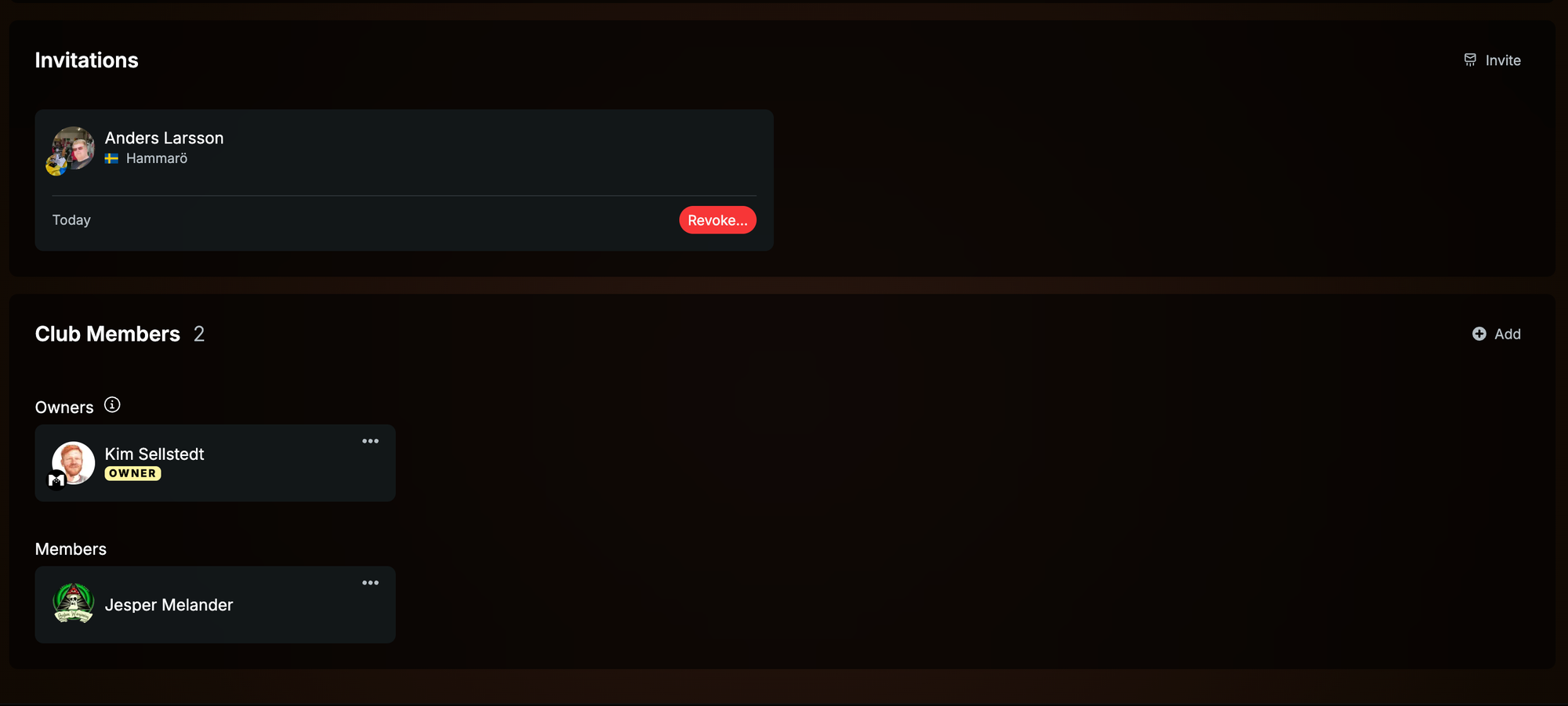
Let’s explore how to interact with your members and promote them. In the corner of each membership box, you’ll find three dots representing the member menu. Go ahead—press it, we dare you!
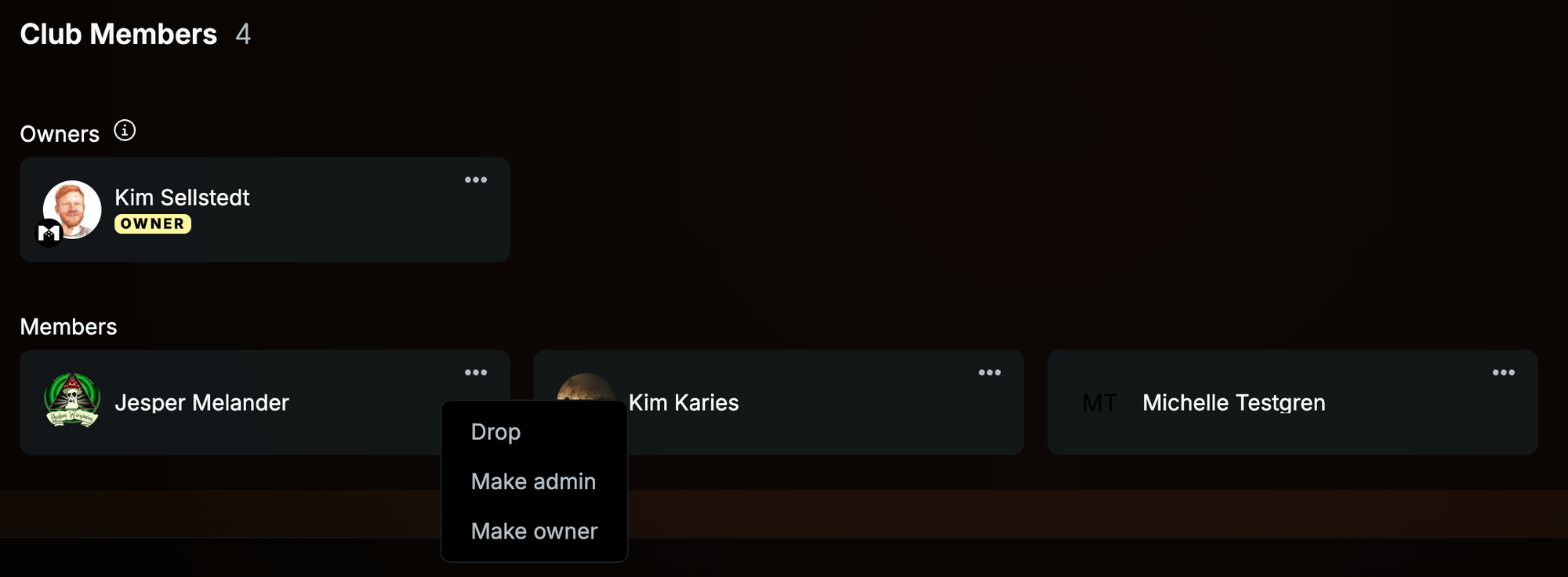
In the menu, you can promote a member to Owner or Admin, or remove them from the club entirely. Member management in Milarki is quick and straightforward!

